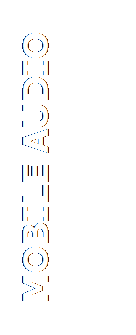
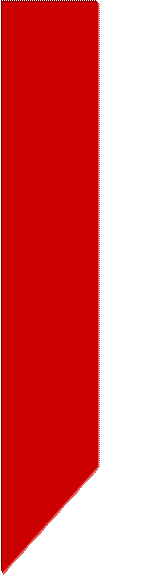


VX7020
Software Update Procedure
Click Here to download -> VX7020.1001.zip
Note: Software is not
interchangeable between models.
This update
addresses the following items:
- Adds programmable Turn-On volume. To access function, rotate
rotary encoder to the desired Turn-On volume. While the green volume bar
is displayed, press and hold the rotary encoder for 2 seconds.
- Corrected Bluetooth / Back-Up camera issue. Condition: Back-Up
camera is installed and backing up while on a BT call. When the vehicle is
placed in “drive”, the BT call will transfer to the phone.
- Added Back-Up camera image compensation – Normal / Mirror Image.
- Keyless Disc Eject. To access function, when vehicle is OFF (Key
out of the ignition), press the Eject button momentarily.
- Pandora icon moved to 1st page of Main Source Menu.
Preparing
the MicroSD card
Note: MicroSD card should be formatted FAT32 before update procedure.
Unzip the software
update folder. Place the update files into the ROOT directory of a blank MicroSD card.
There should be no
folders on the MicroSD card except
the folder contained within the update files. See below image for reference.
All files are in the Root Directory of the “E” drive.
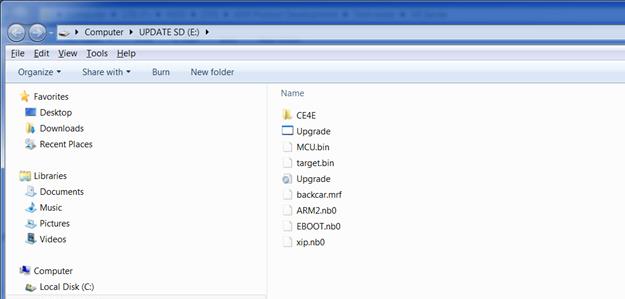
Beginning
the Update
Note: When updating the unit, make certain that power
is not interrupted while the update is in
progress. If power is lost or interrupted the unit may become inoperable. Also, before starting the update, turn-off
Demo Mode in the “Settings Menu”.
- Remove the MicroSD card from the unit.
- Insert the MicroSD card with the update files into the MicroSD
card slot.
- Power the unit ON.
- The update process will begin automatically upon power up.
- After a few moments, a TFT calibration screen will display on the
TFT.
- Press and hold the “cross hair” with your index finger until it
moves to the next calibration sector.
- After you press and hold top right-hand corner for calibration,
the screen will ask you to “tap” the TFT again to save the settings. Tap
the TFT.
- After the next update section, a display prompt will ask you to
remove the MicroSD card. Remove the card and the update will continue.
- The update will continue and reboot the unit.
- Go to the Settings Menu > General > Demo Mode > OFF.
- Go to the Settings Menu > Version. Check the version installed
with the below parameters in ensure the update was successful.
Software Version Verification
Model:
VX7020
MCU: v1.37 Jun 19 2014
MPEG:
01130902
SERV:
9b0f0060
BT: 6.6
MPU: 136.166.v1.18_140619
OS: v1.46-06 2013-12-30
·
Updates
are now complete.
End of Document