
VX7021
Software Update Procedure
Click Here to download -> 7021.1004.zip
Using This Software Update
Software is not interchangeable between models.
This update is for the head unit systems only. This update is not a navigation update.
This update addresses the following item:
- Bluetooth ringtone volume reduced.
- Apple / MFi software updated.
Preparing
the microSD card
Note: microSD card should be formatted FAT32 before the update procedure. Use
a 4GB or 8GB MicroSD card.
Unzip the software
update folder. Place the update files into the ROOT directory of a blank microSD card. There should be no folders
on the microSD card except the
folder contained within the update files. See below image for reference.
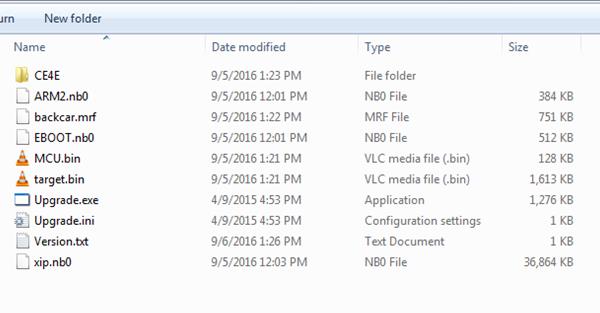
Beginning
the Update
Note: When updating the unit, make certain that power
is not interrupted while the update is in
progress. If power is lost or interrupted the unit may become inoperable. Also, before starting the update, turn-off Demo Mode in the
“Settings Menu” (Go to the Settings Menu > General > Demo Mode > OFF).
Note: This update must be loaded two
times due to memory architecture changes and previous software versions.
- Ensure head unit is OFF.
- Remove the navigation microSD card from the unit and set aside. Do
not modify or delete any files on the factory navigation microSD card.
Insert the microSD card with the update files into the microSD card slot.
- Power the unit ON.
- The update process will begin automatically upon power up.
- After a few moments, a TFT calibration screen will display on the
TFT.
- Press and hold the “cross hair” with your index finger until it
moves to the next calibration sector.
- After you press and hold top right-hand corner for calibration, the
screen will ask you to “tap” the TFT again to save the settings. Tap the
TFT.
- After the next update section, a display prompt will ask you to
remove the microSD card. Remove the card.
- The update will continue and the unit will reboot and may display
a red line.
- Insert the update microSD card again, push the reset button (You
may
have
to push the volume control to turn the unit ON) and update the unit
a
second time.
- Updates are now complete.
- Re-insert the navigation
microSD card.
- Go to the Settings Menu
> General > Demo Mode > OFF.
- Go to the Settings Menu
> Version.
- Check version installed to
ensure the update was successful.
Software Version Numbers
(7021.1004)
Model: VX7021
MCU: v1.92 Feb 2 2016
MPEG: 01130902
SERV: 9b0f0060
BT: 7.10
MPU:
1C6.166.v1.04_170823
OS: v2.03-06
2016-11-30
End of Document