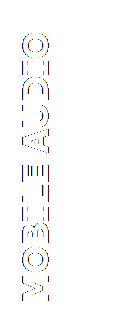

 ADVUNI300 Software Update Procedure
ADVUNI300 Software Update Procedure
This update addresses the following items:
SWC Interface Revision
The built-in learning steering wheel control (SWC)
interface of the ADVUNI300 has been revised. In order to support more vehicles,
the “learning ability” has been removed and now supports a “pre-defined”
(Preset, non-programmable) protocol that is compatible with PAC brand SWC adapters. Other brand adapters that use a
similar programming protocol my function but have not been tested.
Preparing the MicroSD card
Note: You
need a 4 Gigabyte Micro SD card; this can be purchased at any office supply
store. Insert the Micro SD into the adapter and plug it into your computer.
This can be a SD Card slot or USB slot depending on your adapter and computer.
MicroSD card should be formatted to FAT32 before update
procedure.
** Unzip the software update zip file -> “ADVUNI300-04_17_2015.zip”.
Place the update files into the ROOT directory of the blank MicroSD card.
There should be no folders on the MicroSD card except
the folder contained within the update files. See below image for reference.
All files are in the Root Directory of the “E” drive. (External drive letter
may vary from PC to PC).
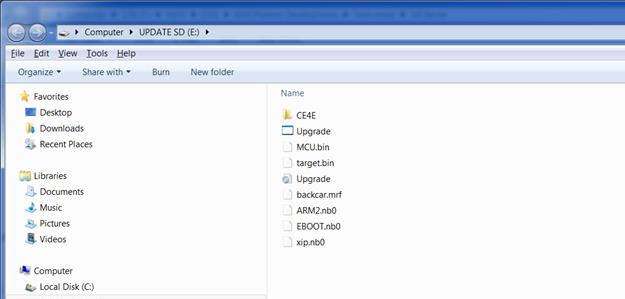
Performing the
Update
Note: When
updating the ADVUNI300, make certain that power is not
interrupted while the update is in progress. If
power is lost or interrupted the unit may become inoperable. Also, before starting the update, turn-off Demo Mode in the “Settings
Menu”. Go to the Settings Menu
> General > Demo Mode > OFF, See user manual
for more instruction if needed.
To update the ADVUNI300 firmware:
1.
Turn Radio OFF. Remove the MAP MicroSD
card from the radio. Take note on how it came out, contacts facing left or
right?
- Set MAP MicroSD Card aside. Do not modify or delete any
files from the MAP MicroSD card.
- Insert a new MicroSD card with the update files loaded on to this
card into the MicroSD card slot of the radio.
- Power the unit ON.
- The update process
will begin automatically upon power up.
- After the
preliminary updates are completed, a TFT calibration screen will display
on the TFT.
- Press and hold the
“cross hair” location with your index finger until it moves to the next
calibration sector.
- After you press and
hold top right-hand corner for calibration, the screen will ask you to
“tap” the TFT again to save the settings. Tap the TFT.
- After the next
update section, a display prompt will ask you to remove the MicroSD card. Remove the card and the update will
continue.
- The update will
continue and reboot the unit. Updates are complete.
- Go to the Settings
Menu > General > Demo Mode > OFF.
12. Go to
the Settings Menu > Version. Check the version installed with the below
parameters in ensure the update was successful.
·
MPU:
1Al.166.V1.19_150417
·
MCU:
V1.82 2015-04-17
·
MPEG: 01130902
·
SERV: 9b0f0060
·
BT:
6.6
·
OS:
V3.46-06 2015-04-09
- Reinstall the Map MicroSD card facing the proper direction. It will
fit only one way; do not force the card.
**NOTE: Firmware
files are compressed. When you download the ADVUNI300-04.17.2015 file to your computer you will need a program to uncompress the files. This is called “UNZIPPING”. There are
many free programs to do this and your computer may have already have a program built in to do this. If not we recommend WINZIP. WINZIP is free and can
be downloaded here: http://www.winzip.com/downwz.htm Follow
the instructions at the WinZip site for use of this utility.
Technical
Support: 1-800-323-4815